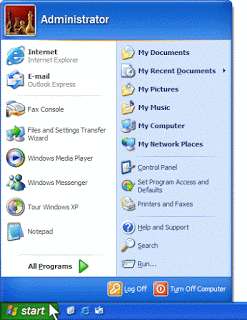COMPUTER EDUCATION 10
Wednesday, August 20, 2025
Sunday, March 3, 2019
REFORMATTING A PERSONAL COMPUTER
1. Start your pc and press key F2, F12 or delete key (Depends on
your PC model).
Your PC BIOS settings will be displayed. Find boot menu. In boot
device priority select CD-ROM as first boot device.
2. Your PC will boot from CD and windows installation will start.
Press Enter at this screen.
3. Accept License agreement by pressing F8 key.
4. Delete the partitions.
5. Create the partitions.
6. Define the size of partitions.
7. Now select your desired partition for installation of Windows
XP and press enter.
8. Choose to format the partition. Choose NTFS file system
quick.
9. Setup will format the partition.
10. After formatting, setup will start copying files on to the
hard disk.
11. After copying of files, setup will start installing
Windows.
12. Select desired language
and regional settings, when prompted by setup.
13. Enter windows key.
14. Type a name for your computer.
15. Select time and date
settings and time zone according to your country.
16. Provide network
settings for networking pc's or select typical settings and press enter.
17. Setup will install
devices and register components.
18. After completion setup will do a cleanup of
files and will restart your pc automatically. At this stage you can remove
CD from drive.
HOW TO SHARE FILE AND PRINTER ON A NETWORK?
PRELIMINARY STEPS:
1. Create an IP address
2. Configure the IP address
3. Set Windows
Firewall settings
•Turn off firewall
 - Firewall – is a network security system that can monitor and
control incoming and outgoing network traffic based on predetermined security
rules.
- Firewall – is a network security system that can monitor and
control incoming and outgoing network traffic based on predetermined security
rules.
4. Set up a home or small office network
SHARING FILE ON A NETWORK ADDRESS (SERVER)
2. Right click
the folder
3. Click
PROPERTIES
4. Click
SHARING
5. Click SHARE
THIS FOLDER ON THE NETWORK
6. Click APPLY
7. Click OK
CHECKING THE FILE (CLIENT)
1. Click START BUTTON
2. Click RUN
3. Then type \\[IP Address of server]
SHARING PRINTER ON A NETWORK
ADDRESS (SERVER)
1. Click CONTROL PANEL
2. Click ADD PRINTER
4. Click SHARING
5. Click SHARE THIS PRINTER
6. Click APPLY
7. Click OK
CONNECTING PRINTER ON A
NETWORK (CLIENT)
Wednesday, January 16, 2019
WHAT IS A NETWORK ADDRESS?
NETWORK ADDRESS
Is more commonly
known as IP ADDRESS. It is the
numeric address of a computer connected to the network. It is a set of numbers,
called as "octets" or "dotted decimal" notation that identifies any
network device.
It can be compared to the physical address that we use for our homes which uniquely identifies it from the rest of the homes in our neighborhood, town, city, province, country and the whole wide world.
EXAMPLES:
-172.16.254.1
-192.168.1.1
4. Click Properties
-172.16.254.1
-192.168.1.1
WHAT ARE THE VERSIONS OF IP
ADDRESS?
There are two versions of IP that currently
coexist in the global Internet: IP version 4 (IPv4) and IP version 6 (IPv6). IP
addresses are made up of binary values and drive the routing of all data over
the Internet. IPv4 addresses are 32 bits long, and IPv6 addresses 128 bits long.
1. IPv4- IP
version 4
- It is the standard
version
2. IPv6 - IP version 6
- It is the advanced version
2. IPv6 - IP version 6
- It is the advanced version
IPv4 addresses are canonically represented in
dotted-decimal notation, which consists of four decimal numbers, each ranging
from 0 to 255, separated by dots, e.g., 172.16.254.1. Each part represents a
group of 8 bits (octet) of the address.
BINARY DIGITS OF 172
WHAT ARE THE CLASSES OF IP ADDRESS?
With an IPv4 IP address, there are five classes of available IP ranges:
Class A, Class B, Class C, Class D and Class E, while only A, B, and C are
commonly used. Each class allows for a range of valid IP addresses, shown in
the table below.
Note:
127 - is
the loop back function of a network
CLASS D - is for multicast
CLASS E - is reserved for future or experimental purpose
HOW TO CREATE IP ADDRESS?
1. Right click My Network Places
2. Click Properties
3. Right click Local Area Connection
4. Click Properties
5. Click TCP/IP
6. Click Properties
Monday, October 8, 2018
WHAT ARE THE TYPES OF CABLE?
CABLE
~ Alternatively referred to as a cord,
connector or plug, a cable is one or more wires covered in a plastic covering that allows for
the transmission of power or
data between
devices. The picture is an example of what the power cord may look like
for your computer or monitor. The power cord is just one example of thousands
of other cables found in and around computers.
TYPES OF CABLE
A.
TWISTED PAIR
 ~ Twisted pair is the ordinary copper wire that connects home and many
business computers to the telephone company. To reduce crosstalk or
electromagnetic induction between pairs of wires, two
insulated copper wires are twisted around each
other.
~ Twisted pair is the ordinary copper wire that connects home and many
business computers to the telephone company. To reduce crosstalk or
electromagnetic induction between pairs of wires, two
insulated copper wires are twisted around each
other.
There
are 2 types of twisted pair cable, they are:
a.)
STP (Shielded Twister Pair)
~ is a special kind of copper
telephone wiring used in some business installations. An outer covering or shield is added to the ordinary twisted pair telephone wires; the shield functions as a ground.
b.)
UTP (Unshielded-Twisted Pair)
~is most certainly by far
the most popular cable around the world. UTP cable is used not only for
networking but also for the traditional telephone(UTP-Cat 1).
- ▄▄▄▄▄▄▄▄▄▄▄▄▄▄▄▄▄▄▄▄▄▄▄▄▄▄▄▄▄▄▄▄▄▄▄▄▄▄▄▄▄▄▄▄▄▄▄▄
B.
COAXIAL
~Coaxial cable, or coax is a type of electrical cable that has an inner conductor surrounded by a tubular
insulating layer, surrounded by a tubular conducting shield. Many coaxial
cables also have an insulating outer sheath or jacket. The term coaxial comes from the inner conductor and the outer shield
sharing a geometric axis.
C.
FIBER OPTIC
~An optical fiber cable, also known as a fiber optic cable, is an assembly similar to an electrical cable, but containing one or more optical fibers that are used
to carry light. The optical fiber elements are typically individually coated
with plastic layers and contained in a protective tube suitable for the
environment where the cable will be deployed.
Subscribe to:
Comments (Atom)