NETWORK ADDRESS
Is more commonly
known as IP ADDRESS. It is the
numeric address of a computer connected to the network. It is a set of numbers,
called as "octets" or "dotted decimal" notation that identifies any
network device.
It can be compared to the physical address that we use for our homes which uniquely identifies it from the rest of the homes in our neighborhood, town, city, province, country and the whole wide world.
EXAMPLES:
-172.16.254.1
-192.168.1.1
4. Click Properties
-172.16.254.1
-192.168.1.1
WHAT ARE THE VERSIONS OF IP
ADDRESS?
There are two versions of IP that currently
coexist in the global Internet: IP version 4 (IPv4) and IP version 6 (IPv6). IP
addresses are made up of binary values and drive the routing of all data over
the Internet. IPv4 addresses are 32 bits long, and IPv6 addresses 128 bits long.
1. IPv4- IP
version 4
- It is the standard
version
2. IPv6 - IP version 6
- It is the advanced version
2. IPv6 - IP version 6
- It is the advanced version
IPv4 addresses are canonically represented in
dotted-decimal notation, which consists of four decimal numbers, each ranging
from 0 to 255, separated by dots, e.g., 172.16.254.1. Each part represents a
group of 8 bits (octet) of the address.
BINARY DIGITS OF 172
WHAT ARE THE CLASSES OF IP ADDRESS?
With an IPv4 IP address, there are five classes of available IP ranges:
Class A, Class B, Class C, Class D and Class E, while only A, B, and C are
commonly used. Each class allows for a range of valid IP addresses, shown in
the table below.
Note:
127 - is
the loop back function of a network
CLASS D - is for multicast
CLASS E - is reserved for future or experimental purpose
HOW TO CREATE IP ADDRESS?
1. Right click My Network Places
2. Click Properties
3. Right click Local Area Connection
4. Click Properties
5. Click TCP/IP
6. Click Properties










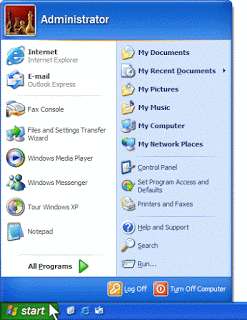




No comments:
Post a Comment